FAQ How To Do Things On This Website
If you have questions that are not answered here write to mary@ChristianGays.com
We ask you to “white list” or add to your “safe senders” the following email addresses so that our mail will not end up bouncing or in your spam folder.
NOTE: If your email bounces it will be removed from the system to avoid getting us blacklisted.
mary@christiangays.com is for newsletters, notifications from forums, contacts from other members.
friends@christiangays.com is for our list serve.
Each Service Provider has a different way of doing this.
Watch this YouTube Video for Instructions
There are THREE areas to fill in for your Profile, the “Required Information”, the “Additional Information (Optional)”, and “I am on this website because (Optional)”).
You are only required to fill in the first section (Required Information), but I really encourage you to fill in all items in all three categories if you want others to find you when they do an ADVANCED MEMBER SEARCH.
One of the options in Advanced Member Search is to search by keyword, so if, for example you love movies, and someone is searching for members with “movies” in their profile, they will find you.
You complete your profile by logging in and going to “My Stuff” -> “Edit Profile”
Login. Go to My Stuff _> Change My Password
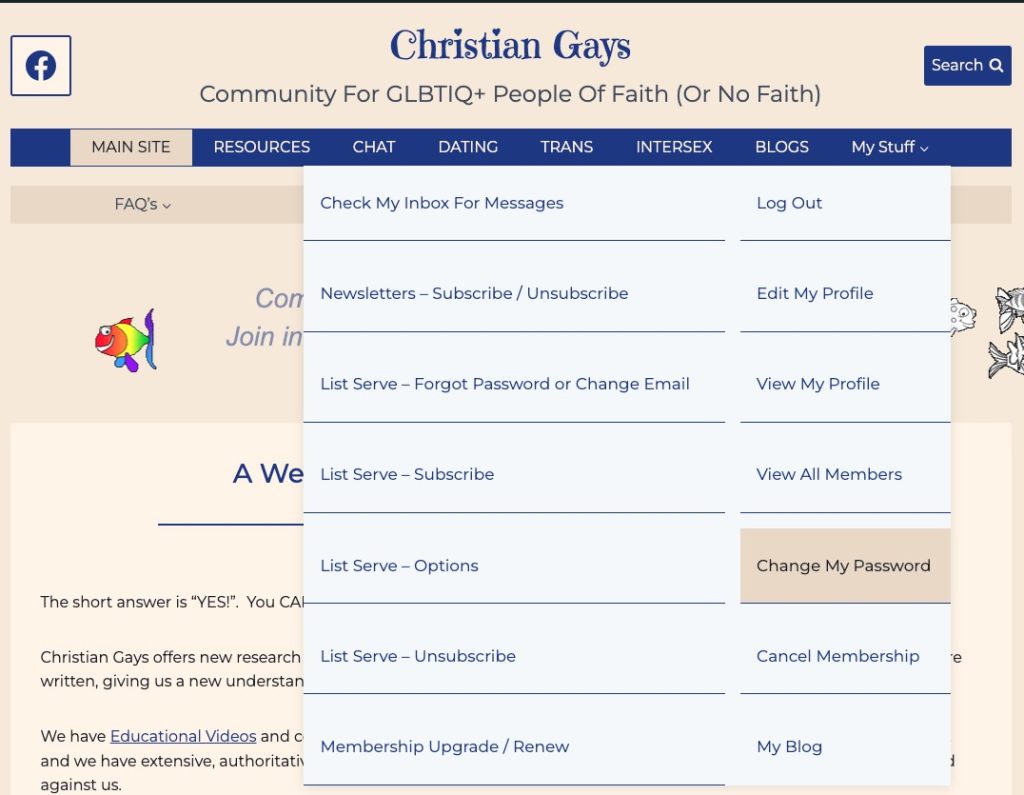
Enter your email address and and a new password will be sent to you.
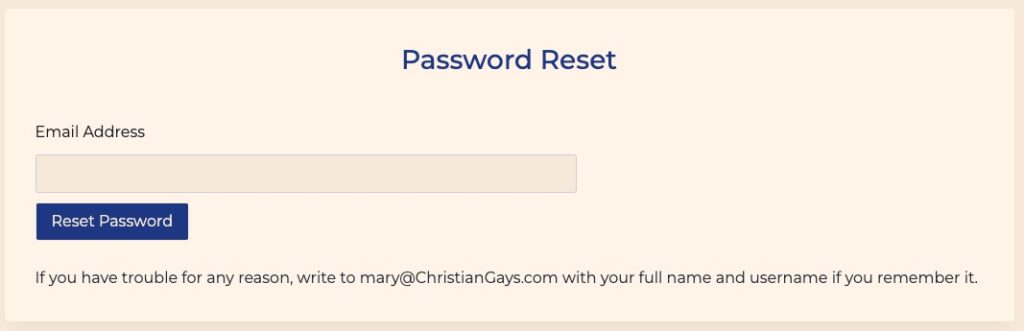
If you can’t remember the email address you registered with, write to mary@ChristianGays.com with your full name and username if you remember it. I will help you.
When you receive the email with the new password, you can either write down that password for entering the website each time, but I suggest you change the password to one you create yourself. Then make a note of it. You will need it every time you want to login. Don’t depend on your browser storing it for you.
Please do not take this notification personally. It is merely our security software doing it’s job. If you enter the wrong username/password combination more than 10 times, you get this message.
What usually causes this is people either making a typo, or when they copy and paste, they accidentally pick up an extra space at the beginning or the end.
They try it, and when it doesn’t work, the browser enters the same information again, and the person just keeps clicking to try to make it work.
The solution, if you are not able to login on the first try, is to type the information again being very careful to make sure it’s accurate.
If you can’t get in after four or five tries, click on the “Lost Password” link and reset it.
If that doesn’t work, write to mary@ChristianGays.com with your username and the password you want to use and I’ll reset it for you.